Manage Supplier Buy Now Links In Bulk
Introduction
Easily and effectively manage your supplier "Buy Now" links in bulk and better visualize which products are available to your company using the "Buy Now Links" data grid.
- View which products are available and from which suppliers:
- See potential products that you have not yet established a product link for as well as which exact product identifiers you should use to match with (Model + SKUs, or GTINs). We recommend using the product's GTIN if available.
- See which links you have added into the system, what the URL, Price, Stock Status, and Country are set to, in addition to when the link was last updated.
- Manually Add, Edit or Delete links where appropriate using the appropriate data grid control.
- Use the "Export Products" feature to export all possible products from the grid into a Excel spreadsheet that can be edited.
- Use the excel file as a handy backup and/or as a means to manage links across various countries across multiple brands.
- Use this file as a way to manage products using identifiers established by the suppler (highly recommended). Not sure if your SKUs match your suppliers? No problem! Use this file to guarantees a match within our system and greatly reduce time managing products (compared to using the the data grid manually).
- "Import Products" feature supports importing multiple SKUs with different URLs in different countries all at once. This feature can streamline product management for various suppliers across different countries. No need to setup a separate feed. Simply manage everything from this one file (you can even automate this file on the "Online Feeds" when choose the "Omacro Excel" format - https://omacro.com/seller/feeds/online).

Why don't I see Brand X's products in my data grid?
If you don't see a particular brand appearing within the data grid, this usually indicates that you do not have a relationship just yet with the supplier. Omacro allows suppliers the ability to choose whom they work with in their network of dealers. To see your "In Network" status among the various brands within omacro, please visit the Supplier (My Account -> Suppliers) page (https://omacro.com/seller/account/suppliers) and review the list of brands. If you're in the supplier's network, the column will read "Yes", otherwise, you'll want to reach out to them and let them know you're now a part of omacro.
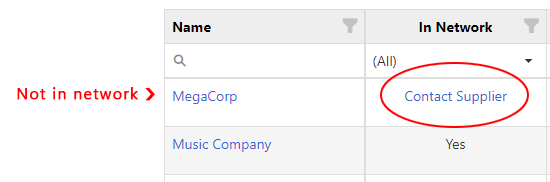
Grid Overview
The follow are some grid features:
- Buy Now Links page is located under the Product Feeds sub-menu.
- To add a new product link manually, click the "Add Product Link" button. A form will appear (see sample below) allowing you to choose the country, brand, and detected models available to you. Use the Search to quickly identify the model automatically. Then enter a URL of the landing page for the link and specify a price (not required) and the products stock status. Press the "Add Link" button when done.
- To bulk add products, click the "Import Products" button. You'll then be directed to the Online Product Feeds page (https://omacro.com/seller/feeds/online) where a form will appear, preselecting the "Omacro Excel" File Type (see the sample form below). Simply drag and drop the compatible Excel file or browse for the file. To get a sample file, simply follow point #4 of this list.
- To download sample Omacro Excel file and a complete list of all available supplier products within your network, click the "Export Products" button. You'll be redirected to the Downloads page (https://omacro.com/seller/downloads) in which the file will be generated automatically. Due to the potentially large nature of this file, it may take several minutes to process. Once complete however, an email may be sent to you informing you the file is ready to download. You can wait for the download to become available or continue working within omacro and return to the download page later to retrieve the file.
- To edit or delete a specific product link, use the grid tool icons to the right hand side of the product row. Click the Pencil icon to place the appropriate row into an editable mode allowing you to edit various fields. Don't forget to click the Save icon or the Undo icon where appropriate. Finally, you can click the Trash icon if you wish to delete a row. Don't worry, if you click the delete icon by mistake, you'll be prompted to confirm the action first before the action is taken.
- Use the various grid filters to the right of the each header cell label to easily narrow down your search. For example, you may want to see which product links already are established, or which products are not in stock. In addition to filtering, the header can also be used to sort by alphabetical order.
Related Articles
Seller Manage Product Links
Sellers can manage their product links here. Once on the Buy Now Links Page, you can see any links that are associated with your company, the country they are assigned to, the price (if any), stock status and the date it was added. You can manually ...Supplier Manage Product Links
Suppliers can manage their product links here. Once on the Manage Product page, you see any links associated to a product by clicking on the arrow to the left of the product. A drawer will open and display a grid listing all current seller links. Add ...Supplier Buy Now Implementation Guide
The following article discusses various ways to implement Buy Now as a popup or embed within a page as a Product Based Dealer Locator or General Dealer Locator. Buy Now can be configured to open to a specific market (Online or Local) to show one or ...Buy Now API Guide
The following guide is aimed at assisting developers in understanding how the omacro Buy Now services work in an effort to develop a custom front-end solution. If you are not familiar with this type of development, it is highly recommended that you ...Supplier Product Catalog File Format
A foundational element of the omacro platform, the supplier catalog enables extended features and control. You may make product additions, edits or deletions direct from the Product Management portion of the admin. You can also download and ...